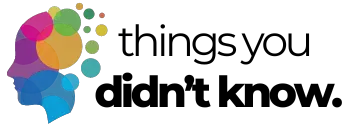Remember when you first got your smartphone? You probably spent hours exploring all the cool things it could do. But then life got busy, and you settled into using the same handful of apps and features every day. What if I told you that your phone has hidden superpowers you’ve been ignoring? According to recent studies, a whopping 91% of Americans own smartphones, but most of us use less than half of their capabilities. Your pocket-sized computer can do so much more than you realize, and these hidden gems could make your daily life easier, safer, and more fun.
One-handed mode makes big phones manageable
Ever tried texting while holding a shopping bag? Or reaching that app icon in the far corner of your screen with your thumb? As phones have grown bigger, using them with one hand has become nearly impossible for most of us. That’s where one-handed mode comes in – a feature built into most modern smartphones that shrinks the screen to a more thumb-friendly size. On Android phones, you can usually activate it by swiping down from the bottom of the screen or through your settings menu. On iPhones, it’s called “Reachability” and works by lightly double-tapping (not pressing) the home button or swiping down on the bottom edge of newer models.
Once activated, the entire screen shifts down, putting everything within comfortable reach of your thumb. This is especially useful when you’re juggling grocery bags, holding a child’s hand, or just want to quickly check something without using both hands. Many Samsung Galaxy smartphones even offer an advanced version called “One Hand Operation+” that lets you customize gestures and controls specifically for one-handed use. And the best part? You can toggle it on and off instantly, so your full-screen experience is always available when you need it.
Share wifi passwords with QR codes
We’ve all been there – friends come over and immediately ask for your WiFi password. You start reciting that impossible string of random characters you created years ago, only to have them type it wrong three times. Frustrating, right? What most people don’t know is that both Android and iPhone have built-in features to share WiFi passwords instantly using QR codes. On Android, go to Settings, then Connections or Network, find your WiFi network, and look for the QR code option. On iPhone, go to Settings, WiFi, tap the “i” icon next to your connected network, and you’ll see a QR code option.
Your friend simply needs to open their camera app and point it at the QR code – no typing required! The phone recognizes the code and connects automatically. This feature is especially helpful for those complicated passwords with special characters and mixed cases that are nearly impossible to type correctly the first time. It’s also perfect for vacation rentals or small businesses – just print out the QR code and stick it somewhere visible. Some Pixel smartphones take this even further with Nearby Share, which lets you send WiFi credentials directly to another Android device without even generating a QR code.
Take emergency medical information accessible
Did you know your phone can potentially save your life in an emergency? Almost every smartphone has an emergency information feature that first responders can access even when your phone is locked. This feature lets you add critical medical information like allergies, medications, blood type, and emergency contacts that can be accessed without unlocking your phone. On iPhone, it’s called Medical ID and can be set up in the Health app. On Android phones, look for Emergency Information or Medical Information in your settings or contacts app.
Once you’ve set it up, emergency responders can access this information by tapping “Emergency” on your lock screen and then looking for the medical information option. This could be crucial if you’re unconscious or unable to communicate in an emergency situation. You can also enable emergency contacts, which allows first responders to call your designated emergency contacts without unlocking your phone. Some newer iPhone models even feature Emergency SOS, which automatically calls emergency services and sends your location to your emergency contacts when activated. Take five minutes to set this up today – it’s one of those features you hope you’ll never need, but will be grateful for if you do.
Block spam calls automatically
Tired of those endless robocalls about your car’s extended warranty? You’re not alone. According to recent data, Americans received nearly 4 billion spam calls per month in 2023. What many people don’t realize is that both Android and iPhone have built-in tools to automatically filter these annoying calls. On iPhone, go to Settings, then Phone, and enable “Silence Unknown Callers.” This sends calls from numbers not in your contacts straight to voicemail without ringing your phone. On Android, open your Phone app, tap the three dots for settings, look for “Spam and Call Screen” or “Blocked Numbers,” and enable spam protection.
These features use sophisticated algorithms to identify potential spam calls based on known spam patterns and user reports. The best part is that important calls still get through – if the number is in your contacts, recent calls, or mentioned in your emails, your phone will still ring. For even more robust protection, consider call blocker apps that offer additional filtering options. Some Android phones even have a feature called “Call Screen” that answers suspicious calls with a recording, transcribes the caller’s response, and lets you decide whether to pick up – all without you having to interact with potential scammers. Imagine how much more peaceful your day would be without constant spam interruptions!
Scan documents without special apps
Still taking blurry photos of important documents? Or worse, driving to a library to use a scanner? Stop right now, because your smartphone already has a powerful document scanner built right in. On iPhone, open the Notes app, create a new note, tap the camera icon, and select “Scan Documents.” On Android, open Google Drive, tap the + button, and select “Scan.” Both options automatically detect document edges, correct perspective, enhance readability, and convert your scan to a clean PDF file that you can share instantly.
The quality of these built-in scanners is surprisingly good. They can handle everything from receipts and business cards to multi-page contracts. The automatic edge detection means you don’t have to perfectly align the paper, and they can even enhance text to make it more readable. Most of these native scanning tools also let you sign documents right on your phone using your finger or a stylus, making it perfect for those urgent forms that need your signature ASAP. You can send the finished PDF via email, messaging apps, or upload it to cloud storage. Some Samsung Note smartphones even feature advanced scanning with their S Pen, allowing for precise cropping and annotation.
Use your camera to translate text instantly
Have you ever stared at a menu in a foreign language, wondering what you’re about to order? Or received instructions in another language and had no idea what they meant? Your smartphone camera can translate text in real-time, right before your eyes. On Android phones, the Google Lens feature (built into the camera app or Google Assistant) can translate text instantly. Just point your camera at foreign text, tap the Lens icon, and select “Translate.” On iPhones, you can use the built-in Translation app or the Google Translate app, both of which offer camera translation.
What makes this feature amazing is that it works offline too, as long as you’ve downloaded the language pack beforehand. This is perfect for international travel when you might not have reliable internet access. The translation appears right on top of the original text, making it feel almost magical. It works on menus, signs, brochures, product labels, and even handwritten notes (though with varying accuracy). Some Google Pixel smartphones take this even further with Live Translate, which can translate spoken conversations in real-time. Next time you’re traveling or trying to decipher that international package that arrived, skip the typing and let your camera do the translation work for you.
Find your phone even when it’s silent
We’ve all experienced that moment of panic when we can’t find our phone. You pat your pockets, look under couch cushions, and then ask someone to call you – only to remember your phone is on silent mode. What most people don’t realize is that both Android and iPhone have built-in features to find your phone even when it’s silent or powered off. For iPhones, the “Find My” app works even when your device is in silent mode or powered down (in newer models). For Android users, Google’s “Find My Device” service can locate, ring, lock, or even erase your phone remotely, regardless of volume settings.
These services can make your phone play a loud sound that overrides silent mode, show its location on a map, and even display a message on the lock screen for someone who might find it. The newest iPhone models can be found even when completely powered off or with a dead battery. To enable these features, make sure your phone’s location services are turned on and you’re signed into your Apple or Google account. You can access these finding services from any web browser by visiting icloud.com/find (for iPhone) or android.com/find (for Android) and signing in with your account. This simple setup could save you hours of searching and the expense of replacing a lost phone.
Customize phone vibrations for different callers
Ever been in a meeting or quiet place where your phone needs to be silent, but you still want to know who’s calling without looking at the screen? That’s where custom vibration patterns come in – a feature most people have never explored. On iPhone, you can create and assign unique vibration patterns to specific contacts by going to Contacts, selecting a person, tapping Edit, then Text Tone or Ringtone, and selecting Vibration. You can even create custom patterns by tapping out rhythms with your finger. On many Android phones, you can download apps that allow for custom vibration patterns or use the built-in settings to assign different vibration intensities to different callers.
This seemingly small feature can be incredibly useful in everyday situations. Imagine knowing instantly whether that vibration is your child’s school, your boss, or just a telemarketer – all without taking your phone out of your pocket. You can create urgent patterns for important contacts and more subtle ones for less critical calls. Some newer iPhone models even feature haptic feedback that can be customized throughout the system. For people who keep their phones silenced most of the day, custom vibrations provide a discrete way to stay connected to important contacts without disturbing others around you. It’s like having your own secret code that only you understand.
Your smartphone is packed with features that can make your life easier, safer, and more efficient – you just need to know they exist! By taking a few minutes to set up these hidden capabilities, you’ll transform how you use your device every day. The best part is that all these features are already on your phone, waiting to be discovered. No expensive upgrades or complicated downloads required. So go ahead, dive into your settings and start unleashing your phone’s full potential. Your future self will thank you.